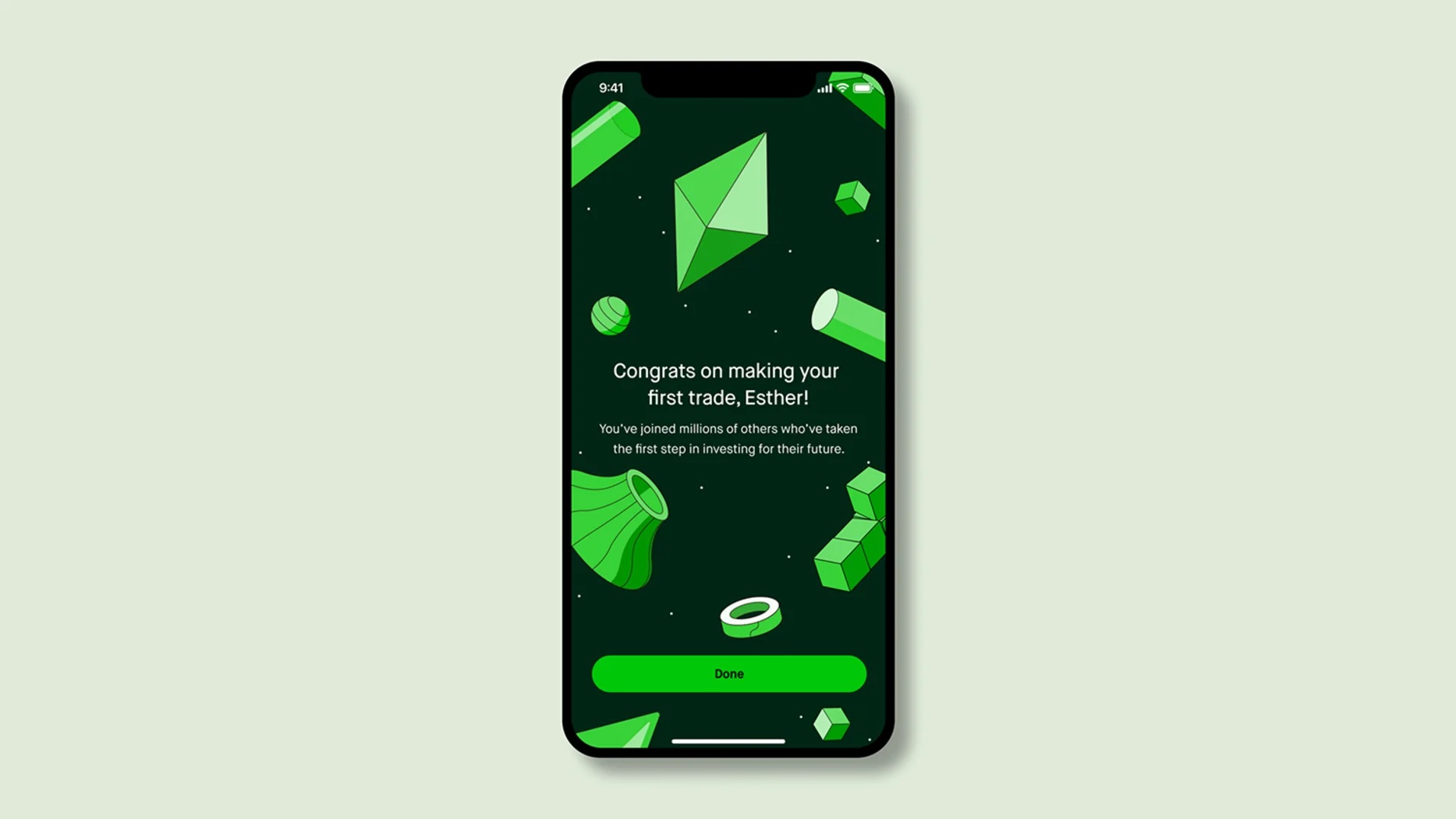Many people love their MacBook Pro because it is a powerful computer. But sometimes MacBook Pro battery issues can cause problems. Some common problems include the battery draining quickly, the laptop not charging and the computer shutting down unexpectedly. These issues can be very frustrating especially if you are in the middle of something important like homework or a fun game.
When a MacBook Pro battery drains quickly it can feel like the computer is not working right. Instead of using it for hours you might find yourself running to find a charger every little while. This can interrupt your work or play. Other problems include the battery not charging at all which means the laptop won’t turn on. Sometimes the MacBook Pro might shut down suddenly even when the battery shows some charge left. These issues are annoying but they are not unusual.
Causes of Battery Drain in MacBook Pros
There are many reasons why you might face MacBook Pro battery issues, especially battery drain. One of the main causes is running too many apps at the same time. If you have lots of apps open your computer works harder which uses more battery. Another reason is using bright screen settings. When the screen brightness is high the battery drains faster.
Some people also forget to close apps that they are not using. This can lead to unnecessary battery drain. Additionally poor Wi-Fi connections can make your MacBook Pro work harder to stay connected which also uses more power. Understanding these causes can help you make your battery last longer. By knowing what drains your battery you can change your habits and keep your MacBook Pro running smoothly.
Signs of a Failing Battery
Recognizing the signs of a failing battery is important for every MacBook Pro user. If your MacBook Pro has battery issues you might notice that the battery percentage drops quickly. For example you could start with 100% but a little while later it might show 50%. If this happens often it could mean your battery is not working well. You might also see a warning message that says “Service Battery.” This means the battery needs attention.
Another sign to watch for is the computer shutting down suddenly. You might be working on something important and then bam . the screen goes black. This can happen even if the battery shows some charge left. It can be alarming and frustrating. If you notice these signs it’s best to check your battery health. You can do this by clicking on the Apple logo then going to “About This Mac” and selecting “System Report.” There you can find information about your battery’s condition.
How to Extend Your MacBook Pro’s Battery Life
Extending your MacBook Pro’s battery life is essential for enjoying your computer longer. There are simple ways to improve battery performance. First adjust your screen brightness. Keeping the brightness lower can save a lot of battery. You can also turn off keyboard backlighting if you do not need it. These small changes can make a big difference.
Another way to extend battery life is to manage your apps. Close any apps that you are not using. You can also limit background apps that run without you knowing. Using the “Activity Monitor” can help you see which apps use the most energy. By keeping track of these apps you can make sure your MacBook Pro battery lasts longer. Remember little changes can help you enjoy your MacBook Pro without worrying about the battery running out.
Resetting the System Management Controller (SMC)
Resetting the System Management Controller (SMC) can help fix many MacBook Pro battery issues. The SMC controls power settings including the battery. Sometimes the SMC can get stuck which leads to problems like battery drain or charging issues. Resetting it is simple and can improve your laptop’s performance.
To reset the SMC you need to turn off your MacBook Pro. Once it is off press and hold the Shift Control Option and Power keys at the same time for about 10 seconds. After that release all the keys and turn your MacBook Pro back on. This reset can help fix issues like unexpected shutdowns and battery problems. Many users find that their battery life improves after resetting the SMC.
Battery Replacement Options for MacBook Pro
If you notice serious MacBook Pro battery issues a battery replacement might be necessary. Over time batteries can lose their ability to hold a charge. If your MacBook Pro battery is old or has many problems replacing it can be the best solution. Apple offers battery replacement services and you can take your laptop to an Apple Store or an authorized service provider.
Another option is to replace the battery yourself. There are many online guides and videos that can help you do this. However it is important to be careful when handling your laptop. If you are not comfortable with this it is better to let a professional do it. A new battery can give your MacBook Pro a new life helping it last longer and perform better.
Software Updates and Their Impact on Battery Performance
Software updates are essential for any MacBook Pro. They often come with improvements and bug fixes including battery performance. Sometimes old software can cause MacBook Pro battery issues. Keeping your operating system up to date helps you avoid these problems. Updates can fix bugs that lead to battery drain making your MacBook Pro run more efficiently.
To update your software click on the Apple logo and go to “System Preferences.” Then click “Software Update.” If there are updates available it is a good idea to install them. Remember keeping your software current not only helps your battery but also ensures you have the latest features and security. Regular updates can keep your MacBook Pro in great shape for years to come.
User Tips for Managing MacBook Pro Battery Issues
Managing MacBook Pro battery issues can be easy if you follow some simple tips. One helpful tip is to use the “Energy Saver” settings. You can find these settings under “System Preferences.” Here you can adjust settings to save battery like turning off the display after a few minutes of inactivity. This helps the battery last longer and keeps your MacBook Pro running well.
Another tip is to keep your MacBook Pro cool. High temperatures can damage the battery. Try to use it in a cool place and avoid leaving it in hot cars. Also avoid using heavy apps for long periods as they can drain your battery quickly. By following these tips you can manage your MacBook Pro battery issues better and enjoy using your laptop without interruptions.
Conclusion
MacBook Pro battery issues can be frustrating but understanding them can help you find solutions. Common problems like battery drain and unexpected shutdowns can often be fixed with simple changes in how you use your laptop. By knowing the signs of a failing battery and taking steps to extend its life you can improve your experience.
Remember resetting the SMC and keeping your software updated are effective ways to manage MacBook Pro battery issues. If problems persist, consider battery replacement options to keep your laptop running smoothly. With these tips you can enjoy your MacBook Pro for a long time without worrying about the battery running out.